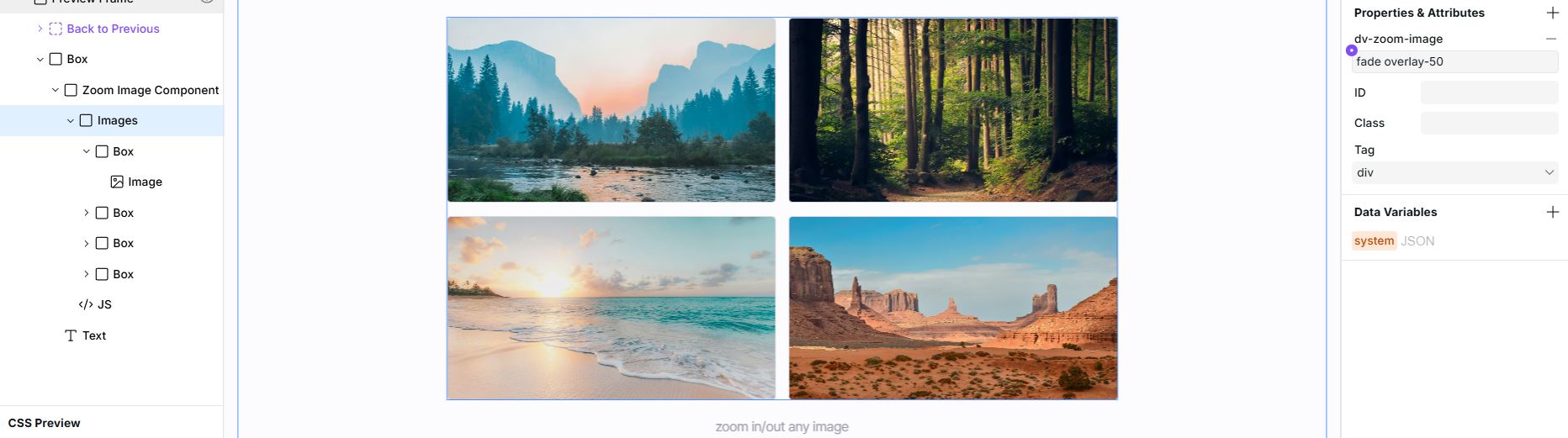Zoom Image
Instructions
Overview
Add click-to-zoom functionality to your images, allowing visitors to view them in a full-screen overlay with optimized display.
Getting Started
Quick Start
- Click the Copy Component button on the top of the page.
- Paste the component into your Webstudio site.
Manual Start
- Add the Script: Copy and paste this code into your website's after the component:
[code-block]<script type="module" src="https://drevo.b-cdn.net/Library/Custom%20Components/Zoom%20Image/zoom-image-v1.1.js"></script>[/code-block]
- Add the Attribute: Add the
dv-zoom-imageattribute to any image or image container:<img src="your-image.jpg" dv-zoom-image>or<div dv-zoom-image><img src="your-image.jpg"></div>
Features
- Simple Implementation: Works with both direct image elements and container elements
- Responsive Display: Zoomed images maintain aspect ratio and fit within the viewport
- Scroll Lock: Prevents page scrolling while viewing zoomed images
- Optimized Loading: Overlay is created only when needed, improving page performance
Usage Tips
- Apply the attribute to individual images or to containers with multiple images
- Images retain their srcset and sizes attributes for responsive zooming
- Click anywhere on the overlay or the image to close the zoomed view
- The cursor changes to indicate zoom-out functionality
Notes
- Works with all image formats supported by modern browsers
- The overlay uses a semi-transparent black background for optimal viewing
- For best results, use high-resolution images that benefit from zooming